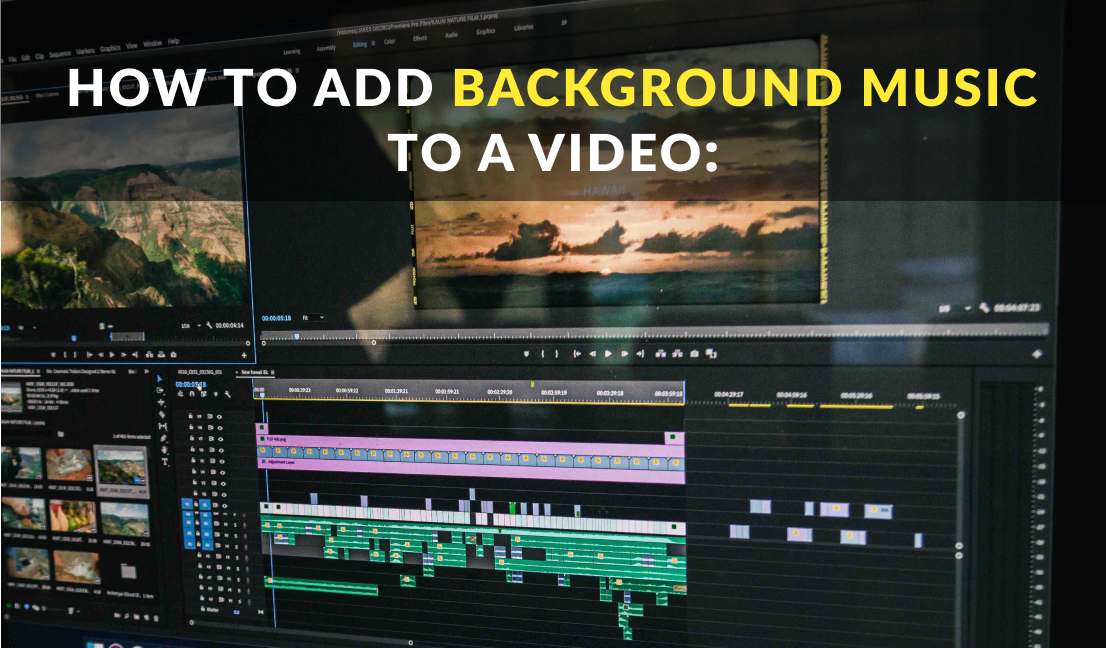How to Add Background Music to a Video
Imagine watching a video without any background music. It feels hollow, lacking that special aspect that enhances the overall experience. Background music has that power to captivate our emotions and immerse us in the story by building anticipation, enhancing drama, or, on the contrary, providing a sense of calm.
When chosen thoughtfully, music can transform a mundane video into a captivating masterpiece. It shapes the viewer’s perception, influencing how they interpret the scenes unfolding before them. The right musical accompaniment can evoke nostalgia, make us feel empowered, or even bring tears to our eyes.
So, the next time you sit down to create a video masterpiece, remember the indispensable role of background music. Consider the mood you want to convey and the emotions you want to evoke, by selecting your music wisely. Use the effect of background music to guide your viewers through an unforgettable cinematic journey.
Types of Background Music in Videos
Soundtracks can be categorized based on their purpose and the effect they have on the audience. This is how they work:
- The opening track sets the tone and captures the audience’s attention. It could be a quick jingle, sting, or sound effect used as a theme song.
- Background music should enhance the viewing experience without detracting from the video’s main action. It should be soothing and unobtrusive, adding to the overall atmosphere.
- You can use the same background music or a slightly louder track to indicate the change when transitioning between sections or scenes. The transition music should complement the background music.
- The outro music has the potential to make a lasting impression. A pleasant and catchy tune can help viewers stick around and explore more of your content or subscribe to your channel. It should align with your branding and create a memorable ending for your videos.
Where Do I Find Fitting Quality Sound For My Project?
Remember, if you want to add sound to a video, it’s essential to respect copyright laws and ensure that the music you use is properly licensed. Especially if you plan to publish your videos online on platforms like YouTube or for commercial purposes.
You can always find like-minded people, who are professionals when it comes to sounds; however, it comes at a hefty price. This used to be a common issue that, luckily, is no more. Today, there are numerous platforms offering royalty-free audio tracks of different genres, where you can definitely find one that satisfies your needs.
- Soundscape.io Whatever your music needs, Soundscape delivers with ease. This music licensing site holds over 22,000 original top-notch, authentic songs and cues from indie artists in all genres. A perfect balance of quality and cost with the best price on our list.
- Jinge Punks One of the most versatile sites on our list, JinglePunks offers music licensing to large-scale productions, studio-grade podcasts, and brand creative initiatives to many household names. JinglePunk’s in-house songwriters have worked with Pepsi, Taco Bell, Zillow, and FootLocker.
- Musicbed MusicBed’s home page says they are “built for filmmakers”, and that is exactly right. MusicBed licenses out “label-ready” music from highly talented independent artists and composers, and has curated playlists for every genre placed conveniently on their home page.
Picking the Right Tools For the Job
Now that we understand the significance of background music, let’s delve into the practical aspect of things. To start adding the perfect sound into your videos, you’ll need the right tools and resources.
First and foremost, you’ll require reliable video editing software. Here are some great video editing options to try:
- iMovie: available on macOS and iOS devices only, it is beginner-friendly video editing software. The program provides a simple and intuitive user interface, allowing users to easily create and edit videos. It also offers features like movie trailers, green screen effects, and audio enhancement tools.
- Final Cut Pro X: another macOS exclusive that offers a streamlined interface and more powerful editing tools. The software is highly optimized for Mac hardware, allowing for smooth playback and efficient rendering. It also provides advanced features like magnetic timeline and multi-cam editing.
- HitFilm Express: This free video editing software offers a good balance of basic and advanced features. It includes various special effects, advanced cutting tools, and supports 2D and 3D compositing. The program comes with built-in tutorials and a helpful online community.
- Pinnacle Studio: This software presents a wide set of editing tools for amateurs and professionals that supports multi-camera editing, 3D video editing, and features a large collection of effects, transitions, and templates. It also provides advanced audio editing capabilities.
There is a variety of options out there to choose from, so you can easily find the best editing software that suits you most.
Once you have your video editing software in place, the next step is to obtain or create the music file you want to use. We have already discussed browsing through royalty-free music libraries, but there is an alternative that can take your content even further.
You can tap into your creativity and compose your own music using software like GarageBand, Ableton Live, or try more advanced programs like FL Studio. This allows you to have complete control over the composition, ensuring it aligns perfectly with your video’s mood and theme.
Step-by-Step Guide to Adding Background Music
A series of steps are commonly followed when using video editing software, and they are similar across most editing programs.
To create a video, load your footage and audio files into the software, edit audio levels for balanced sound, and add special effects like filters and overlays. Show your proficiency by adding a background or creating movie-grade transitions. Fine-tune your project to achieve the desired result. Finally, export the file in the appropriate format and resolution.
These are the basics of video editing and are relevant to most editing software, making it easy to navigate different programs once you understand this workflow. Let’s take a closer look at how to perform these steps.
Step 1: Install the software of your choice
Start by downloading the video editing software of your choice from the official website page. Continue following the on-screen instructions to complete the installation. Once finished, launch the program.
Step 2: Add media files to the program
In the software, select your visuals and audio files you want to combine them with. It is usually done by dragging a file into the application window, or by clicking “Add files” or “Import”. These files will be placed in the Media Bin.
To add them to the timeline for editing, drag and drop the media files at the bottom. There, video files will be added to the Video Track, while audio files will appear on the Audio Track.
Step 3: Adjust the length
Now that the audio and video of choice is uploaded, it can be trimmed as desired. If the song is longer than the video, move the red line to the end of the video and search for the “Split” button to cut the audio. Delete any unnecessary parts after that. Conversely, if the video is longer than the audio, you can add another soundtrack and edit it to fit the video’s length.
Keep in mind, that for a consistent audio experience throughout the video, you should copy the music track and place it where the first audio ends. It will result in the song playing from the beginning, so in some cases it is worth trying to find looped versions of audio or to tinker with it yourself, striving to achieve smooth transitions.
Step 4: Adjust the sound volume
Maintaining the right balance between background music and video sound is crucial. Click on the audio track you want to edit and look for its properties, some applications have these buttons above the Media Bin.
There, use the volume sliders to make adjustments, ensuring the background music doesn’t overpower the live video sound while still remaining audible.
Step 5: Save your results
To save the final version of your clip with the newly added background music, find the “Export” button. Choose your preferred video format and select the destination folder where you want to save your clip. After that, wait for the export process to complete.
Although, video format might sound complicated at first, on most platforms MP4 is widely used and highly recommended for videographers and bloggers due to its exceptional versatility and compatibility. Conveniently, you can edit MP4 clips in practically any editing software.
Conclusion
That’s it! You now know how to add background music to your videos. Different applications offer not only background music capabilities but also various other editing tools, such as joining multiple videos, applying filters and special effects, adding titles and transitions, and much more.
Adding music to your videos is just one step towards making a significant difference in capturing your viewers’ attention and creating a memorable experience. Give it a go using the software that best suits your needs and preferences.
Remember, the right background music can elevate your videos to new heights, so have fun experimenting and enjoy the process of creating captivating content!

www.soundscape.io
Blog written by
Ron Stefanski
Ron Stefanski is a former college professor who transitioned into a successful online entrepreneur. With a passion for teaching and business, he has empowered countless individuals to establish and promote their own online enterprises. Discover more about his journey at OneHourProfessor.com.