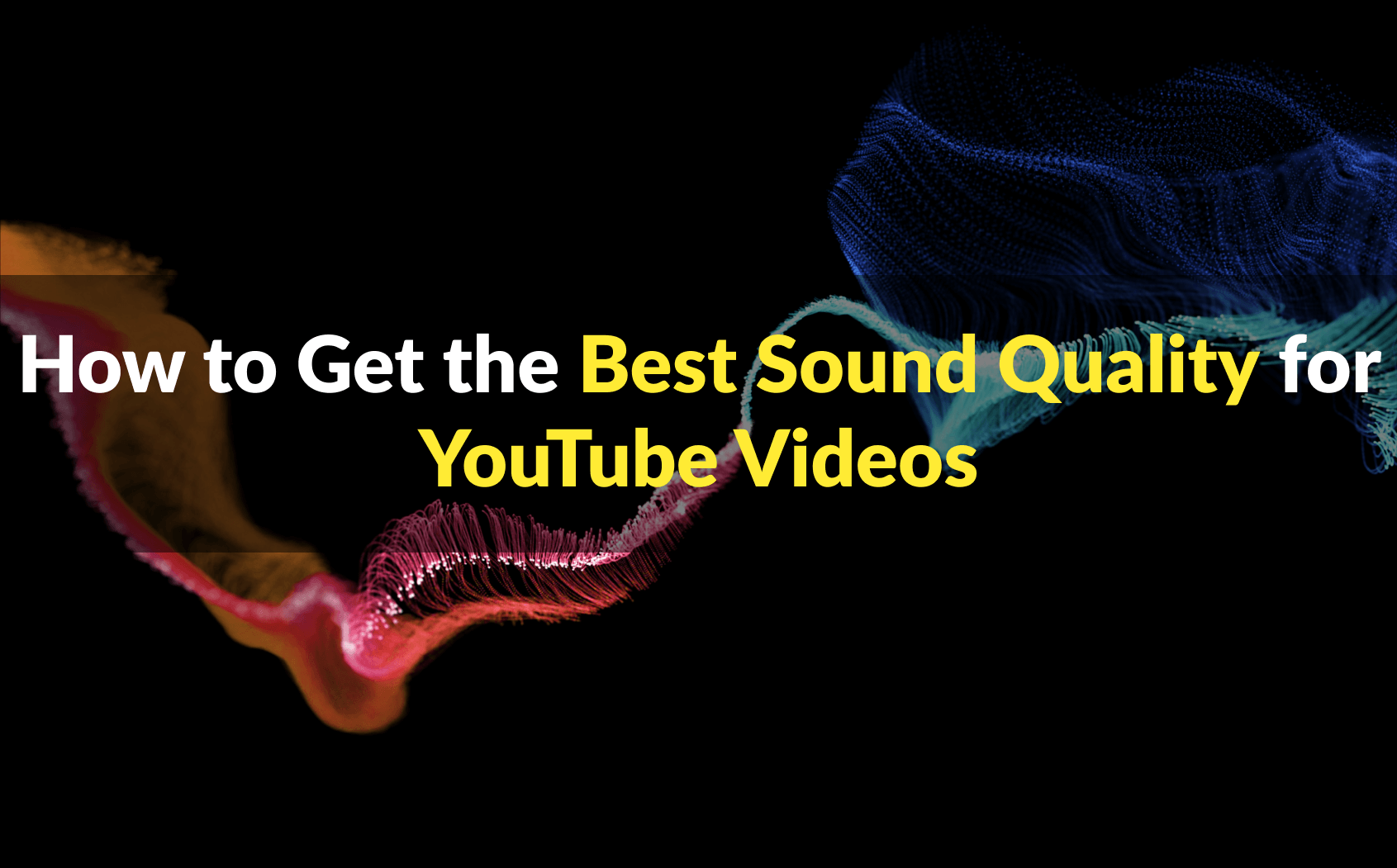How to Produce the Best Sound Quality for YouTube Videos
One of the most important aspects of a well-produced, successful YouTube video is having quality sound. Take five minutes to learn how to improve the sound quality of your YouTube videos.
Have you ever seen a YouTube video where the sound is all out of whack? I’m talking distorted, dirty, blasting, bombastic, muffled, unclear, unenjoyable, and unsuccessful audio. Everything from bass boosted beyond belief, to unintentional ASMR. The audio equivalent of 144p video. Grainy and gross.
Chances are you didn’t stay on that video long. Or maybe you did, and really, I mean REALLY, put some effort into deciphering what the person is saying.
Poor audio quality really affects your viewership, popularity, and success on YouTube, among other platforms. Any creative should strive for excellence in all areas of their work. Audio is certainly not excluded from that conversation.
If you want to find long-term success and really build your craft, you must begin to pay attention to the audio quality of your videos. Your videos will be taken much more seriously appear far more professional if the sound quality is *chef’s kiss.*
Furthermore, good quality music in videos has a massive impact on how viewers perceive the quality of your video which has a lot to do with how your message is received. If you need top-notch background music for your video, Soundscape.io is the place to go. Our library contains over 20,000 songs to choose from and expertly curated playlists for all your video needs. Click here to get 25% off all Soundscape purchases, or here to sign up for a FREE account!

How does YouTube affect your video’s Sound Quality?
Whenever you upload a video to YouTube, the site automatically compresses the video. This in turn compresses the audio in said video, and will lower the overall quality of your audio so the video loads faster.
On average, MP4 files uploaded to YouTube stream audio around 125kbps AAC (kilobytes/sec, Advanced Audio Coding). YouTube recently upgraded their maximum audio capacity to around 256 kbps AAC, but this still isn’t great. Both are loss digital audio, meaning some of the quality is lost from the original file (I wouldn’t recommend YouTube as your go-to music platform).
What I’m trying to say is YouTube does not have the best sound quality on its own. Why make the sound quality of your YouTube Video worse than it has to be? You should maximize everything in your control before handing it over to the Information Superhighway Gods.
Without further ado, here are some great tips to get the best sound quality for YouTube videos.
Steps to Get the Best Sound Quality in your YouTube Videos
Tip #1: Get a quality microphone
Microphones have the largest impact on recording hi-quality sound. If you use a poor or low-quality microphone, you may not pick up good sound.
Even if you place the mic in a way that it doesn’t capture the sound clearly and effectively, there is little to no way of you recording good audio without adjusting. In these cases, mixing and mastering in post may not be enough to salvage your audio.
Make sure you record with high quality microphones. If you are on set, you should have an arsenal of quality mics at your disposal – from shotguns to lavs. If you are recording live music, set up your mics wisely based on your needs and the mics’ specs.
Read the spec sheets and manuals of your microphones. Learn their pickup patterns. Observe their tendencies and keep notes. When you make continued efforts to knowing your microphone, you’ll discover how to capture the best possible audio.
If you are recording in a podcast studio or at home, we put together a list of high-quality mics to consider that won’t break the bank. Check it out!

Tip #2: Be aware of your recording space!
Quality microphones are essential for recording good audio, but you probably already figured that out. What many people don’t consider is how the space you record in influences audio.
Your recording space matters just as much as the microphones you use and how you set them up. Sound is absorbed, reflected, refracted, and diffracted off walls and surfaces at all different angles. The early reflections and surrounding environment may create muddiness and wetness in your recording, which appears less professional
Be mindful of your recording space. Larger-budget projects may implement ADR sessions to re-record clean audio takes to edit into the final cut. Try re-recording in a quieter space, or soundproof your recording space to minimize external noise and early reflections from interfering.
Tip #3: Use a Pop Filter
What’s poppin’, Soundscape Nation? Kyle here, comin’ atcha with another cool, fly, super, sexy video on Copyright and Licensing! Smash that Subscribe button, and let’s get started!
Count all the P’s, C’s, S’s, and T’s in that short phrase. Imagine if I was screaming that into the mic. Wouldn’t that just sound awful?
Seriously, those grating, shrill, percussive sounds we make thanks to those letters are incredibly harsh on the mic. With our voices and air propelling into the mic, it picks up those raucous noises first-hand, which can lead to equally strident audio. These sounds often lead to clipping and unwanted bass boosts, crackling, and distortion in your audio. Next thing you know, people click off your videos.
How do we protect against this? Use a pop filter!

Pop filters do wonders in improving audio quality, and are absolutely a worthy investment. If you’ve seen any footage of studio recording, or ADR, and you see the circular screen right in front of the mic – that is a pop filter.
Pop filters absorb the air’s force and velocity as it travels through. As a result, our percussive sounds are less abrasive to the microphone and gentler, cleaner audio is captured.
Pop filters usually come with a clamp so they can be secured in a fixed location. Make sure you clamp this to the mic stand, arm, or any steady surface in front of the microphone before you record.
Tip #4: Gain Stage
Those experienced in audio know to check and adjust their levels before and while recording. Gain staging is the initial level check before recording.
If you are using multiple microphones with a mixer, gain staging filming your video or podcast is an especially great idea.
To gain stage, open your DAW / recording software and speak into the mic. You will see a moving green, yellow, and red line in that mic’s channel – this represents your input’s amplitude (loudness). If this bar goes above 0dBFS, your audio will clip.
You want to adjust the fader in said channel and lower the signal-to-noise ratio to create plenty of headroom, in case the conversation gets louder without having to worry about clipping and distorting audio.
Slide the fader down until the peak of that multi-color bar gives you a fair amount of wiggle room. A good marker I use to gain stage is -18dBFS in each channel. Check out this video to learn more about gain staging!
You can always increase the volume of your audio later in post-production stages. It’s better to record at a quieter volume, then bring the levels up after recording, to ensure your captured audio is crystal clear.
Tip #5: Export files w/ best audio quality
As we discussed earlier, YouTube will always compress your files upon upload, and thus compress your project’s audio quality. This will create loss in the audio file. So to avoid further loss of audio quality, make sure you use the best possible audio files in your final product prior to uploading.
If you recorded audio in isolation, try recording these as .wav files. WAV files are uncompressed audio files that playback at a higher audio quality than .mp3 files. If possible, export these files as lossless WAV files, and use those audio tracks in the final edit of your video or podcast.
Some video formats have better audio quality than others. Like its audio counterpart, MP4 files compress and lose some level of audio quality from the initial recording. MOV files are among the best video formats for retaining hi-quality sound, but are larger than MP4 and may take longer to upload.
Experiment with these tips to Improve Sound Quality in your YouTube Videos!
Hopefully these tips will get you started on the right path. Leave a comment down below with your favorite tips to improve sound quality in your YouTube videos, podcasts, film projects, and more!